If you prefer to focus on one application at a time, you may find this option useful.
Continue reading Automatically hide other apps with CustomMenu 3
CustomMenu 3 – How to show a specific group as submenu
Simply right-click (or ctrl-click) on a group and select “Show as Submenu”:
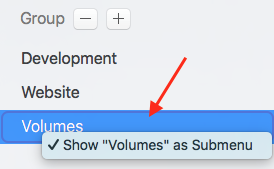
Simple Issue Tracker – Linking Issues
Simple Issue Tracker allows you to easily create links between existing issues using the reference number. Here we go with the step by step instructions…
How to Enable Accessibility for Mouse Miles
Mouse Miles requires using accessibility features in order to count keystrokes. Please follow the instructions below to enable accessibility:
Continue reading How to Enable Accessibility for Mouse Miles
CustomMenu – How to use Emoji & Symbols as menu icon
CustomMenu lets you change its menu icon from “CM” to any text character, including Emoji or Symbols. To change the menu icon:
Continue reading CustomMenu – How to use Emoji & Symbols as menu icon
CustomMenu – Hidden Options for Developers
Show Hidden Files and Folders
As a developer, you might want to open and browse hidden files and folders with your CustomMenu, e.g. the Users Library folder, a .htaccess file etc.
To always have hidden files / folders visible, launch Terminal and just copy and paste this string into the command line:
defaults write de.pointworks.CustomMenu ShowsHiddenFiles -bool YES
To hide the files / folders:
defaults write de.pointworks.CustomMenu ShowsHiddenFiles -bool NO
Show Package Contents
Similar to the functionality offered by the Finder, you can browse packages directly within your CustomMenu.
To enable this option, copy and paste this string into the Terminal command line, then restart CM:
defaults write de.pointworks.CustomMenu ShowPackageContent -bool YES
To disable:
defaults write de.pointworks.CustomMenu ShowPackageContent -bool NO
CAUTION: Manipulating hidden files or package contents can cause corruptions. Use with care, and at your own risk!